Windows users often face challenges when it comes to Software updates goes. Unexpected problems sometimes occur, especially with operating systems such as Windows 11 23H2. A recently released security update (patch KB5046633) caused confusion. Users received an incorrect message about the end of support, although support will continue until November 2025.
Microsoft has confirmed the error and is working on a solution. Incidents like this show how important it is to Life cycles of operating systems and stay up to date. Regular Software updates are crucial for the safety and performance of the system.
Users should be vigilant and act quickly in the event of problems. A simple restart of the system often helps to solve update problems. In some cases, administrator rights are required. Proxy settings or installed security software can also lead to conflicts.
G Data, a German IT security company, offers solutions for such challenges. Its managed solution "G Data 365 Managed Endpoint Detection and Response" supports companies in monitoring their IT systems. It offers round-the-clock protection against cyber threats and uses expertise in the field of cyber defense.
Important findings
- Windows updates can lead to unexpected problems
- A restart often solves simple update problems
- Administrator rights may be required for some solutions
- Security software and proxy settings can cause conflicts
- G Data offers comprehensive solutions for IT security
- Regular updates are important for system security
What are Windows update problems?
Windows update problems are a frequent annoyance for many users. They occur in various forms and can significantly impair system performance. Particularly problematic are Compatibility problemswhich often lead to Security risks lead.
Definition of update problems
Update problems refer to difficulties with the installation or execution of Windows updates. These can manifest themselves as incorrect warning messages or installation errors. One example of this was the recent bug in Windows 11 23H2, which occurred after the November patch and affected thousands of users.
Common signs of problems
Typical signs of update problems are
- Unexpected error messages
- System instability
- Failed updates
- False warnings about the end of support
A concrete example was the false warning in Windows 11 23H2 that appeared after patch KB5046633 and falsely indicated the end of support.
Causes of update problems
There are many reasons for update problems:
- Software error
- Compatibility problems with existing hardware or software
- Network problems
- Insufficient Obsolescence management
Microsoft is continuously working on fixing these problems. For example, the company is planning to solve the bug in Windows 11 23H2 with a server-side update. It also offers Microsoft for older versions such as Windows 10 22H2 offers extended support (ESU) in order to Security risks to minimize.
Effects of update problems
Update problems with Windows can have serious consequences. They not only impair system performance, but also increase Security risks. An effective Obsolescence management is therefore essential in order to Life cycles of software systems.
Impairment of system performance
If updates are not installed correctly, this can lead to a loss of performance. Computers work more slowly, programs crash more frequently and the user experience suffers. This is particularly noticeable on older systems that are not compatible with newer Windows versions.
| Windows version | End of support | Potential effects |
|---|---|---|
| Windows 10 | October 14, 2025 | No security updates, increased cyber risks |
| Windows 7 | January 14, 2020 | Outdated software, Compatibility problems |
| Windows XP | April 8, 2014 | Massive security gaps, no new software |
Security risks due to outdated software
Outdated software is a gateway for cyber criminals. After the end of support for Windows 10 on October 14, 2025, no more security updates will be provided. This significantly increases the security risks. Companies and private users must therefore switch to newer systems in good time or take alternative protective measures.
A well-thought-out migration plan is crucial for a smooth transition to Windows 11.
To minimize security risks, it is advisable to take a proactive Obsolescence management. This includes regular system checks and the timely planning of upgrades. This is the only way that companies and private users can Life cycles of their IT infrastructure and ensure security at the same time.
First steps to solving the problem
With Windows End of Support Update-problems, it is important to proceed systematically. First of all, you should check a few basic aspects before going deeper into troubleshooting.
Checking the Internet connection
A stable internet connection is essential for Windows updates. Test your connection by opening a website or checking the network status in the settings. If there are any problems, restart the router or contact your internet provider.
Software and system requirements
It is advisable to check the system requirements before updating. For optimal performance and security, Microsoft recommends updating to the latest version of Windows 10 (22H2) or upgrading to Windows 11. Please note the following minimum requirements for Windows 11:
| Component | Requirement |
|---|---|
| Processor | 64-bit CPU (8th generation or newer) |
| Working memory | 4 GB RAM |
| Storage space | 64 GB |
| Security | TPM 2.0, UEFI, Secure Boot |
If your system does not meet these requirements, stay with Windows 10 and plan in good time before the end of support on October 14, 2025 Upgrade recommendations on. A restart can often solve minor update problems.
If these first steps do not solve the problem, continue with the Windows settings check. Pay particular attention to firewall and Update configurations to ensure a smooth update process.
Configure Windows software correctly
The correct configuration of the Windows software is crucial for smooth operation. Software updates and to avoid compatibility problems. The firewall settings and optimization of the update settings are particularly important here.
Adjusting the firewall settings
A correctly configured firewall protects your system from unwanted access. Windows 11 offers integrated security functions such as firewall and protection against viruses, malware and ransomware. For optimal security, you should:
- Activate the Windows firewall
- Check incoming connections
- Create exceptions for trusted programs
Optimization of the update settings
Regular updates are important for system security. Support for Windows 10 will end in October 2025. Until then, use the automatic updates and adjust the settings:
- Activate automatic updates
- Set update times
- Check regularly for available updates
Note that Windows 11 is considered the most secure version of Windows and offers comprehensive protection features at no extra cost. An upgrade can solve compatibility issues and improve system performance.
| Windows version | End of support | Security features |
|---|---|---|
| Windows 8.1 | January 10, 2023 | Obsolete |
| Windows 10 | October 14, 2025 | Basic |
| Windows 11 | Current | Comprehensive |
By configuring your Windows software correctly, you minimize compatibility problems and ensure smooth software updates. Use the integrated security functions and always keep your system up to date.
Identify network problems
Network connections often play a decisive role in operating system update problems. A stable internet connection is essential for smooth updates. Compatibility problems between the network and the operating system can hinder the update process.
Checking the network connection
To identify network problems, you should first test your connection. Open the browser and try to access various websites. If no page loads, there may be a connection problem. In this case, check your WLAN or LAN cable.
Use of diagnostic tools
Windows offers integrated tools for network diagnostics. Use the "ipconfig" command in the command prompt to check your IP address and network configuration. The Windows network diagnostics tool can automatically detect and fix many problems.
- Perform a ping test to check the connection
- Use the resource monitor for detailed network analysis
- Check firewall settings for possible blockages
Please note that since January 2023, Windows 8.1 no longer receives extended support. Users of older Operating systems should consider upgrading to avoid compatibility issues and benefit from the latest security updates.
Microsoft and users - finding solutions together
Microsoft works closely with its users to find effective solutions to update problems. The company offers extensive support and provides important resources.
Support from Microsoft Support
Microsoft Support plays a central role in solving Windows update problems. Users can get competent help here, especially when it comes to critical updates. The Support deadlines vary depending on the Windows version:
| Windows version | End of support |
|---|---|
| Windows 10 | October 14, 2025 |
| Windows Server 2022 | October 2026 |
| Windows Server 2019 | October 2025 |
After the Windows End of Support Update security updates or technical support will no longer be provided. Users should therefore upgrade to newer versions in good time.
Resources on the Microsoft website
Microsoft offers numerous helpful resources on its website:
- Windows Release Health Message Center: Informs about important updates and end of support
- PC Health Check Tool: Checks compatibility for Windows 11
- Support forums: Exchange with other users and experts
These resources help users to keep their systems up-to-date and secure. This is particularly important in view of the upcoming end of Windows 10 support in 2025.

Use the Microsoft resources to optimally prepare your system and recognize problems at an early stage.
Close cooperation between Microsoft and its users enables update problems to be solved effectively and system security to be guaranteed in the long term.
Perform updates manually
If automatic software updates fail, manual installation is a good alternative. For Windows 11 24H2 there are a few important points to bear in mind.
Step-by-step instructions
Before updating to Windows 11 24H2, you should check whether your system meets the requirements:
- At least 9 GB free hard disk space
- 64-bit processor with POPCNT support
- At least Windows 10 version 2004 installed
For optimal performance, Microsoft recommends:
- 16 GB RAM
- 256 GB storage space
- NPU with 40 TOPS for Copilot+ functions
Download the ISO file from the Microsoft website and carry out the installation. Data and programs will be retained.
Security audits after updates
After installation, a security audit is important to rule out security risks. Use tools such as:
| Tool | Function |
|---|---|
| Secure Eraser | Offers a wide range of deletion algorithms |
| DBAN | Removes all data from the hard disk |
| O&O SafeErase | Special SSD erasure method SolidErase |
Regular updates and security checks help to protect your system from threats.
Contact Microsoft support
In the event of persistent update problems, Microsoft support can be a valuable help. Help be. But when is the right time to get in touch? And what options are there for contacting support?
The right time for support
If your own attempts to find a solution fail and the Windows End of Support Update cannot be carried out, it is time to seek professional help. However, please note the Support deadlines. For example, support for Windows 10 ends in October 2025.
Contact options
Microsoft offers various ways to access support:
- Online support via the Microsoft website
- Telephone hotline for urgent cases
- Community forums for exchanging ideas with other users
Please note that support for Windows versions that are no longer supported is limited. In such cases, it is recommended to upgrade to a current version. From 2024, users with non-upgradeable PCs will be informed about the approaching end of support.
Remember to back up your data before contacting support. Windows offers an integrated backup function for this purpose.
There are special offers for companies and educational institutions to prepare for the end of Windows 10 support. Find out about the options in good time to ensure a smooth transition.
User experience with Windows updates
Windows updates are an important part of the Operating systems from Microsoft. They provide security and improved functions. But how do users experience these updates?
Positive feedback on the software
Many users appreciate the regular improvements provided by Windows updates. They praise the increased system stability and new features. One user reports: "My PC has been running noticeably faster since the last update."
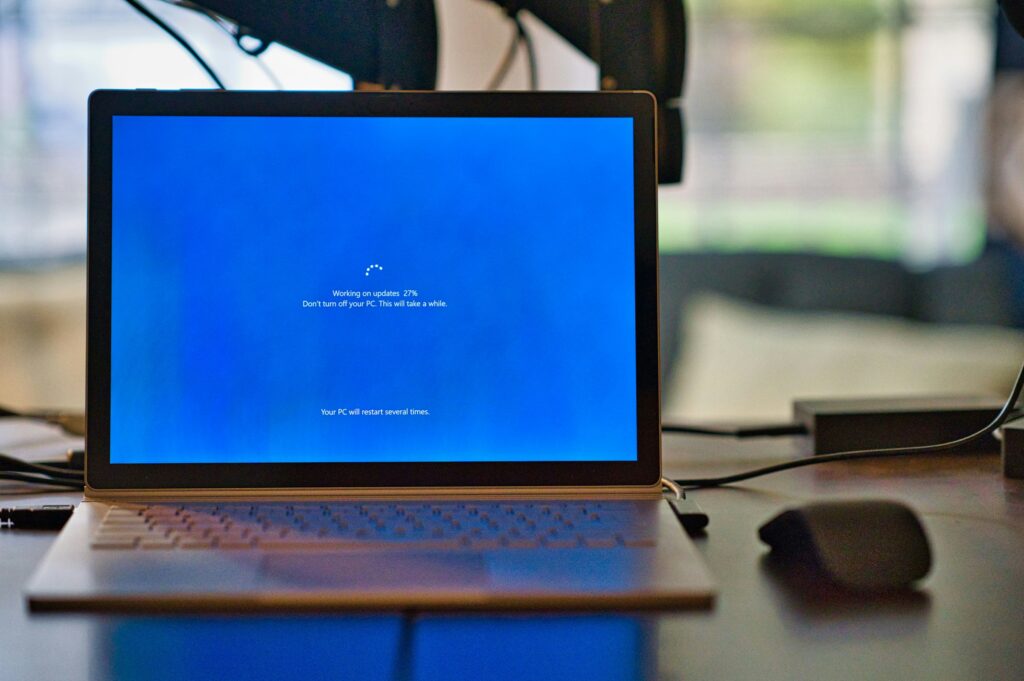
Frequent points of criticism and solutions
Despite positive voices, there is also criticism. Compatibility problems are a frequent issue. Older hardware sometimes does not work with newer Windows versions. Microsoft offers solutions here:
- Extended Support Update (ESU) program for Windows 10 from October 2025
- Cost: 61 euros per Device and year for important security updates
- 25% Discount for users of Windows 365 Cloud PCs, Intune or Windows Autopatch
These measures help to mitigate compatibility problems and facilitate the transition to newer operating systems. Users should weigh up the pros and cons and update their systems in good time.
Preventive measures against update problems
Preventive measures are essential to ensure smooth software updates and minimize security risks. Effective obsolescence management helps to keep systems up to date at all times.
Regular system checks
Regular system checks are the key to avoiding update problems. Statistics show that a lack of disk space and insufficient memory often lead to errors. A clean-up before the update is advisable:
- Clean up and defragment hard disk
- Delete temporary files
- Check working memory and expand if necessary
Useful tools and resources
Microsoft provides various tools to help with the preparation and implementation of updates:
| Tool | Function |
|---|---|
| Windows Update Wizard | Guides you through the update process |
| Disk cleanup | Frees hard disk from unnecessary files |
| System recovery | Enables return to previous system status |
Please note that support for Windows 10 will end in October 2025. It is advisable to switch to Windows 11 Pro in good time in order to benefit from improved security functions.
With regular updates and proactive action, you can protect your system and benefit from the latest features. Stay informed and use the resources provided for a secure and efficient computing experience.
The future of Windows updates
The future of Windows updates brings significant changes for users and businesses. Microsoft is planning continuous improvements for its Operating systemsto keep pace with changing requirements.
Planned updates and improvements
An important milestone is coming up on October 14, 2025: The end of support for Windows 10. From this date, Microsoft will no longer provide security updates, bug fixes or technical support for this operating system. This change has far-reaching consequences:
- Increased vulnerability to cyberattacks if you continue to use Windows 10
- Possible compatibility problems with new software and hardware
- Need to upgrade to Windows 11 or alternative operating systems
Trends in software development
Software development is showing clear trends towards longer life cycles and sustainable solutions. Microsoft offers paid security updates for Windows 10 to make the transition easier. At the same time, the demand for compatible devices for Windows 11 is increasing.
| Measure | Advantages |
|---|---|
| Early planning of the migration | Minimization of risks, stable IT infrastructure |
| Checking the hardware requirements | Avoidance of compatibility problems |
| Consideration of alternatives | Potential cost savings, sustainability |
The future of operating systems lies in the balance between innovation and sustainability. Users should familiarize themselves with the Upgrade recommendations to ensure a smooth transition.
Conclusion and final tips
The Windows End of Support Update is approaching. On October 14, 2025 Microsoft's support for Windows 10. This affects over one billion devices worldwide. Users should familiarize themselves with Upgrade recommendations in order to avoid security risks.
Summarize important findings
Windows 10 will remain functional until the end of support, but will no longer receive security updates. Experience with Windows 7 shows that security gaps can occur even years later. It is therefore advisable to upgrade to Windows 11 in good time. However, not all devices meet the hardware requirements for the new operating system.
Recommendations for users
Users should check their devices for compatibility with Windows 11. In the event of incompatibility, it is advisable to purchase new hardware. Obsolescence management is becoming increasingly important for companies. They must decide whether to switch to Windows 11 or use alternative solutions such as Enterprise LTSC versions. Regular security updates and a comprehensive security strategy remain essential.

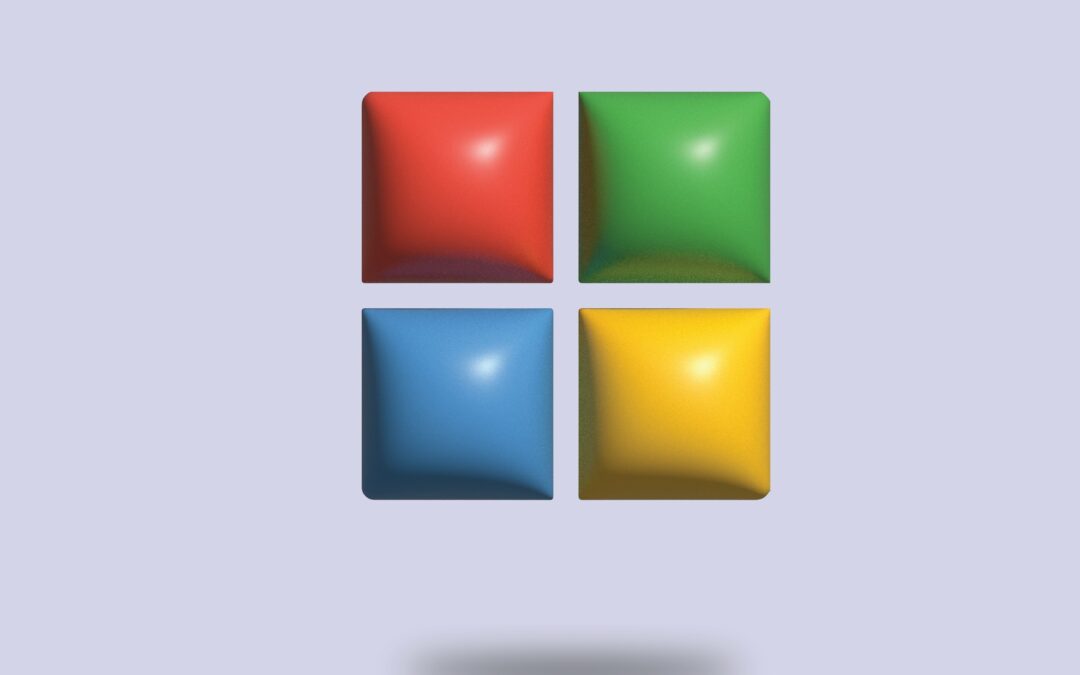
Recent Comments