Are you ready to conquer the digital world and create your own online presence? Welcome to WordPress, the leading platform that opens the door to the internet for you - perfect for WordPress basics and WordPress for beginners. With this WordPress instructions getting started is child's play.
In this tutorial, you'll learn how to start a blog or build a website for your small business from concept to completion. We'll cover all the important components, from setting up your content to structuring your pages. Once you enter the WordPress dashboard, you'll have the ability to add content with ease or customize the existing structure of your site.
Important findings
- Easy to get started: WordPress is ideal for beginners and provides comprehensive instructions.
- Content management: Pages, posts and media are the basics of every WordPress site and are easy to manage.
- Flexible structure: Via the Website editor colors, menus and even footers of your Design website.
- Block editor: An intuitive tool that helps you to arrange content precisely and creatively.
- Privacy: The "Coming soon" function protects your website from unauthorized access until you are ready to publish it.
Introduction to WordPress: One platform for all
If you are new to the world of online publishing, the term WordPress a certain amount of awe. But don't be afraid, because WordPress for dummies is not a myth - it's a reality. WordPress started out as a simple tool for bloggers and has grown into one of the most powerful Content Management Systems in the world. The best thing about it? Its interface is so user-friendly that even beginners with WordPress tips and tricks can quickly become professionals.
The path to your own website doesn't have to be confusing - WordPress basics guide you through the process with ease. One of the biggest advantages of WordPress is that all work on your website can be done online within your browser - an aspect that makes the system particularly attractive for those who like to work on the go or for teams who are based in different locations.
Start your adventure by choosing a theme that fits like a glove. With the huge library of mostly free, responsive themesyou can ensure that your website looks great on all devices. And when it comes to adding new features to your site, you have more than 60,000 plugins at your disposal. Regardless of whether you need a contact form, want to embed a photo gallery or want to present your SEO want to improve - there is a plugin for this.
Not to forget the large WordPress communitywhich is always ready to offer help and advice. Whether you have questions, need help with troubleshooting or are simply looking for tips for your next project, the community is a treasure trove of knowledge and experience.
| Advantages of WordPress | Details |
|---|---|
| User friendliness | Easy for beginners, no programming knowledge required |
| Themes | Numerous free and responsive design templates |
| Plugins | Access to an extensive library with over 60,000 extensions |
| Community | Active users and developer community for support |
| Flexibility | Work from anywhere, web-based CMS |
Take these WordPress tips To get started, join the global community and start shaping the digital landscape with your own customized website. WordPress is more than just a tool; it's an enabler for creativity and success online.
The installation and configuration of WordPress
The first step towards creating your own website or blog is the WordPress install. Fortunately, this process is designed to be very user-friendly and can be completed effortlessly even by beginners. With tools such as the STRATO Assistant, the installation process is simplified even further so that you can achieve your goal quickly and efficiently.
Once you have selected the right hosting plan, the next step is to Registering a domain on the agenda. A domain is, in a way, the address of your future website and should therefore be chosen carefully. Once your digital home has a name, it's time for the Set up WordPress. In this context, you make settings relating to your geographical region and language and define the basic structure of your site.
Last but not least, the Configure WordPress is a crucial step in this process. Here you can make settings that influence the visibility of your website for search engines and thus lay the foundation for the future success of your online presence. With the finished configuration in hand, it's time to log in at example.org/wp-login.php and access the powerful admin area of WordPress to enter.
- Choose a hosting provider that meets your requirements and has a good reputation.
- Register a domain that is easy to remember and best reflects your online identity.
- Carry out the WordPress installation, whereby you can choose between the automated or manual method.
- Configure all necessary settings such as language, time zone and privacy options.
- Log in to the admin area to lay the foundation for your website.
The careful Configuration of your WordPress system is the key to a successful website that is not only visually appealing, but also functionally meets your needs. Take the time to familiarize yourself with the setting options and design your site exactly as you want it.
Understanding the WordPress user interface
Are you new to WordPress and want to understand how to manage your website? A central place for this is the WordPress admin areawho is also known as WordPress Dashboard is known. This is where the journey begins for every website owner, and it is crucial to understand the different areas and functions of these powerful WordPress user interface to understand.
The WordPress Dashboard provides you with an overview of your website and allows you to quickly navigate to the various administration functions. Whether you want to write posts, create pages or customize the design of your site, all paths lead through this dashboard.
We have compiled a clear list of the most important functions and areas that you can use in the WordPress admin area will find:
| Menu item | Function |
|---|---|
| Dashboard | Starting point for your WordPress administration with an overview of your website activities. |
| Updates | Here you can see whether updates are available for WordPress, plugins or themes. |
| Media | Manage media content such as images and videos in the media library. |
| Pages | Create and edit static pages for your WordPress website here. |
| Contributions | Here you can write new blog posts and manage your posts. |
| Design | Select themes and customize the look of your website. |
| Plugins | Add Additional functions by installing and managing plugins. |
| Settings | Configure basic settings for your website such as language and time zone. |
Knowledge of these elements enables you to make targeted changes to your website and to manage and maintain it effectively. For both beginners and experienced users, it is essential to know the WordPress user interface well in order to exploit the full potential of the WordPress platform.
WordPress basics: creating and managing content
When creating your website with WordPress, understanding the difference between pages and posts and using the media library effectively is crucial. These basic components form the heart of your online presence and allow you to present diverse and engaging content.
Pages vs. posts: What's the difference?
There are two types of content at the core of WordPress: WordPress pages and WordPress posts. While WordPress pages are designed for permanent content such as 'About us', contact information or your homepage, serve WordPress posts the publication of time-relevant content such as blog articles, announcements or news, which are arranged chronologically.
Set up first page and posts
The start with your WordPress first page goes hand in hand with setting up your website. Whether you choose a predefined layout or start from scratch, the WordPress block editor makes the Create content a breeze. With the unique flexibility of WordPress, you can also easily add blank content with the report and customize it later as needed.
Add and manage multimedia content
To breathe more life into your website, you can enter the WordPress media library access and Images in WordPress and Videos in WordPress upload and manage. These elements enrich your website with visual highlights and support the narrative flow of your content.
The Media library serves as a central point of contact for all the multimedia files you want to use. Whether you want to create an image gallery or add an instructive video to an article, the integration of media is an essential step for a dynamic and attractive website.
Take the initiative, add impressive media files and see how your WordPress posts and WordPress pages come to life.
Individualization of your WordPress site
The power of WordPress lies in its flexibility. Each website can be uniquely designed through various customization options. Start with the selection of a WordPress Themeswhich serves as the basic framework for the design of your page. Then add WordPress plugins to Additional functions and finally personalize the website with the help of WordPress widgets and adapted WordPress menus. All these tools allow you to design your website according to your personal needs and the tastes of your target group.
Choosing the right theme
The Select design is a decisive step towards creating a professional web presence. Thanks to the variety of WordPress Themes you can customize the visual appearance of your website. These themes, both free and premium versions, often offer a responsive designto ensure that your website is displayed optimally on all devices.
Plugins and their functions
WordPress plugins open up a wide range of possibilities for expansion the functionality of your website. From SEO-optimization, security measures and social media - there is a plugin in the WordPress ecosystem for almost every function you can think of. It is important to choose the right ones for your web project. Additional functions and use them responsibly.
Customize widgets and menus
With WordPress widgets you can insert aspects such as calendars, search functions, current posts or user-defined texts in various places on your page. Another powerful customization option is the configuration of the WordPress menus. This is where you define the structure of your website's navigation and thus improve the user experience for your visitors. The Customization of widgets and menus is an intuitive process that makes your website functional and inviting at the same time.
With these building blocks, you create a balance between an appealing design and a strong user guidance that invites your visitors to stay longer on your website and engage with your content.
| Component | Purpose | Example |
|---|---|---|
| Themes | Basic design and layout | Responsive portfolio theme |
| Plugins | Extension of the functions | SEO-plugin, security plugin |
| Widgets | Interactive elements | Search bar, Recent posts |
| Menus | Navigation structure | Drop-down menus, breadcrumb navigation |
Through the Customization of these elements, you can design a WordPress site that is not only functional and user-friendly, but also reflects your individual branding and clearly communicates your message.
Working with the block editor
The WordPress block editoralso known as the Gutenberg editor, has changed the way we work. Edit contentrevolutionized. An intuitive interface and powerful flexibility transform content creation into an accessible and creative experience, suitable for WordPress novices and experts alike.
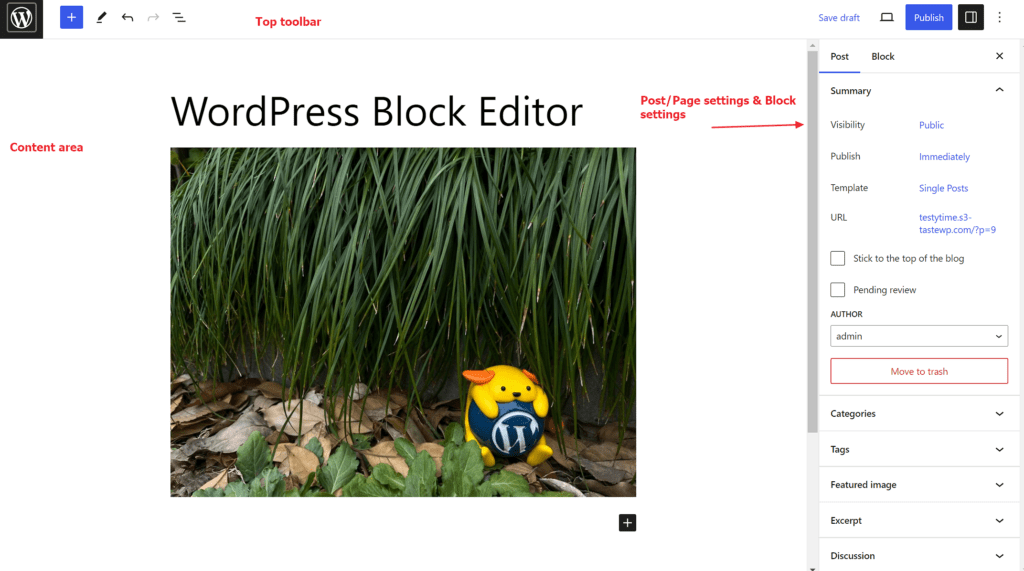
With the WordPress block editor design the content of your website or blog by simply adding different blocks. Whether it's a section of text, an image or a headline, each piece of content is treated as a separate block, allowing you to dynamic arrangement of their elements.
For every need, the WordPress editor provides a rich selection of predefined blocks that enable the creation of professionally designed posts and pages:
- The paragraph block for flowing text content.
- Image blocks to embed individual images or galleries in your posts.
- Heading blocks that are used for the Search engine optimization are essential on your side.
Changes to your content can be live which gives you immediate feedback on the appearance of your page. The editor ensures in real time that you maintain consistent formatting and an appealing layout.
Here is an overview of the most frequently used blocks that make your content creation easier:
| Block type | Description | Use |
|---|---|---|
| Paragraph | Basic block for text | Formation of continuous text, descriptions |
| Image | Embedding single images | Visual enhancement of content |
| Heading | Highlighting headings | Structuring and SEO |
| List | Enumerations and list elements | Structuring content |
| Quote | Embedding quotations | Highlighting quotations or text excerpts |
The application possibilities of the WordPress block editors are as diverse as the content itself. From text blocks and widget blocks to interactive elements, the editor adapts to your design ideas and opens up new dimensions of content creation. Content creation.
Use the WordPress editorto give free rein to your creative visions and create content that is both aesthetically pleasing and functional.
Create structure and design using the website editor
The intuitive handling of the Website editors in WordPress provides users with an excellent opportunity to WordPress structure of their website and to influence the Customize layout. Whether it's adding visual elements or configuring settings, the Website editor makes it possible for your website to meet your expectations both functionally and visually.
The importance of layout and structure
A clearly defined layout and a well-considered structure are essential to offer visitors the best possible experience on your website. The Menu structure and the arrangement of your content not only attract users' attention, they also increase user-friendliness and thus ultimately the success of your online presence.
Customization of the design via the website editor
With the Website editor the Customize design and individualize it. Color schemes, fonts and the overall look can be configured as desired to create a harmonious look that perfectly reflects your brand.
Creating an appealing menu
A appealing menu makes it easier for visitors to navigate through your website and supports intuitive user guidance. The Navigation block is a powerful tool within WordPress to add or remove menu elements, but also to realize complex navigation structures with drop-down lists.
Designing a well-thought-out menu ensures that your visitors have easy access to the most important pages of your website and thus experience a positive user experience.
WordPress SEO tips for beginners
The key to a successful WordPress website lies in the Search engine optimization (SEO). There are a number of basic SEO measures that can significantly improve the visibility and ranking of your website in search engines. Here you can find out how to SEO settings optimize your WordPress site, use the permalinks effectively and which SEO plugins help you to fully exploit your SEO potential.
Important SEO settings for your WordPress website
Start with basic SEO settingswhich act as a starting point for any well-optimized website. Choose meaningful titles and subtitles that aptly describe the content of your site while including relevant keywords. Be sure to choose the right time zone to optimize your content locally and open your website to search engines so that it can be indexed and thus increase your findability.
Permalinks and their role in search engine optimization
Permalinks, the permanent URLs of your pages and posts, play a crucial role in SEO. Through a clear and meaningful URL structure makes your website easier to understand for search engines and users alike. In the settings for WordPress permalinks you should choose a structure that includes both the title of the post and potentially important keywords.

The structure of permalink URLs in WordPress should be easy to follow and thus emphasize the relevance of your content for search engines such as Google. This will help your posts and pages to rank higher in search results.
Plugins to improve SEO efficiency
The use of SEO Plugins like Yoast SEO is another step towards improving the ranking of your website. These plugins help you to Search engine optimizationby helping you to manage metadata, create sitemaps and analyze the readability of your content. This not only maximizes the findability of your content, but also increases the SEO performance of your website.
For WordPress there are a variety of SEO pluginsbut Yoast SEO is one of the most popular and powerful plugins in this area. It is an excellent tool, especially for beginners in the world of WordPress SEOto optimize your website in an efficient and targeted manner.
Conclusion
The journey through the WordPress basics is coming to an end and a clear picture is emerging: WordPress is without a doubt a platform that paves the way for beginners and professionals alike, Successful with WordPress to create your own professional online presence. The simplicity of installation and handling, coupled with an enormous range of personalization options, gives everyone the necessary scope to realize their individual website vision.
You have learned that pages and posts form the basic framework of your content and how the block editor helps you to make this content lively and user-oriented. Themes and plugins open doors to countless functional extensions and design options - key aspects for an appealing and user-friendly website that will inspire and retain visitors.
Finally, it remains for us to congratulate you for the courage and determination you have shown on the road to your own WordPress site. Successfully building a website is not least about your creativity and willingness to learn new things. With your newfound knowledge and skills, nothing stands in the way of a successful online presence - a Website conclusionwhich is optimistic and invites further digital adventures.
FAQ
What is the first step to using WordPress?
The first step is to select a hosting provider, register a domain and install WordPress. You can then configure your website in the dashboard.
Is WordPress also suitable for beginners?
Yes, WordPress is very suitable for beginners due to its user-friendliness and ease of use.
How do I install WordPress?
WordPress can be installed via the hosting service or manually. Many hosting providers offer an installation aid, such as the STRATO Assistant, for this process.
What can I find in the WordPress admin area?
In the WordPress admin area, also known as the dashboard, you will find important functions for managing your website, such as updates, media, pages, posts, design and settings.
How do I create a new page or post in WordPress?
You can add new content in the dashboard under "Pages" or "Posts". With the block editor, these can be created simply by adding and arranging various blocks.
What is the difference between pages and posts in WordPress?
Pages are for static content such as the homepage or contact information. Posts are for dynamic content such as news articles or blog posts, which can be sorted chronologically and categorized.
How do I add images or videos to my WordPress site?
You can upload images and videos via the media library and insert them directly into pages or posts using the block editor.
How do I choose the right theme for my WordPress site?
Choose a theme that suits your purpose and is responsive, i.e. also offers a good display on mobile devices. You can choose between free and paid themes.
How can I extend the functions of my WordPress site?
By installing plugins, you can Additional functions to your WordPress site, such as SEO optimization or security measures.
How do I customize widgets and menus in WordPress?
You can add widgets via the "Design" → "Widgets" menu. You can also customize and structure menus in the "Design" area under "Menus".
What is the WordPress block editor?
The block editor is an intuitive tool in WordPress that allows you to create content for your pages and posts by adding and arranging blocks such as text, images and videos.
How can I optimize the layout and structure of my WordPress site?
Through the Website editor under "Design" → "Website editor" you can customize the structure, layout and design of your WordPress site according to your own ideas.
Why is it important to create an appealing menu on my WordPress site?
A well-structured menu makes it easier for your visitors to find their way around your site and improves the user experience.
Which SEO settings should I make for my WordPress site?
Basic SEO settings include defining a meaningful title and subtitle, the correct time zone and setting the visibility of your website for search engines.
How do permalinks affect the SEO of my WordPress site?
Clear and structured permalinks help search engines to better capture the content of your websites, which can contribute to better findability.
Which SEO plugins are recommended for WordPress?
Plugins like Yoast SEO are very popular and offer useful functions for search engine optimization, such as setting metadata and sitemaps.

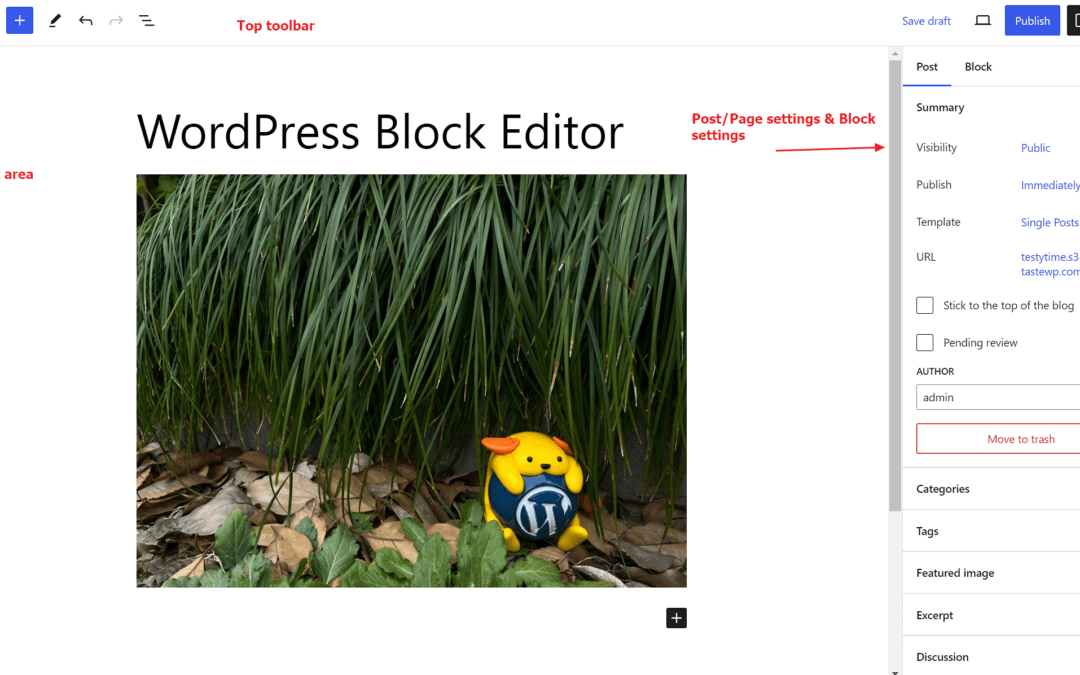
Recent Comments